People are social by nature and that’s why they just have to find a place where they can interact with others and spend their time. And if they can’t leave their place because they’re stuck (because of their job or school), they’ll find an online place. Facebook is exactly that place where they meet and discuss stuff. And you want this to benefit your business: some way in which they can be attracted towards your page and start commenting there. Here is how to make a like page on Facebook (some helpful steps by Facebook Fan Marketing):
Step 1: Sign in to Facebook
Sign into Facebook using your personal account and follow the steps to create a fan page. To make a good fan page, you’ve got to put it into the right category. For example, if you are making a page for your favorite singer, you will select the category ‘Artist, Band, or Public Figure’. Enter the name of page, confirm that you have the authority to create this page and click on ‘Create page’.
Step 2: Design your Facebook business page
Now that you have made your Facebook page, you need to make it attractive by adding photos and quality content. Add a
profile picture to your page that speaks about your business. Make sure you provide all relevant information about your fan page in a few words. Since your users will not want to read a complete essay of information about you, make sure you keep it short. You can even add apps to make your page more attractive and dynamic. But the most important thing is to change the status of your page regularly.
Step 3: Publish the page
One thing about Facebook pages is that they will not be published as soon as you make them. This will give you a chance to make changes in them and then publish them only when you are satisfied with the tweaking. You can make further changes in the published pages as well, but it is best to keep it unpublished when you are just adding information and profile images. A tip about making your page more attractive: make sure your profile image and timeline cover relate to each other. The layout of the new Facebook pages is such that it gives a lot of room for experimentation. So try out a few arrangements. If your company has a brand mascot, make sure you include it in your timeline cover.
Step 4: Keep them coming back
Once you create a page, your fans will connect to it depending upon the popularity of your company and the content you are posting on Facebook page. When you see a page that has a lot of fans, there are basically two reasons behind it: Either the company is very famous and has a number of customers in the real world (for example: Coca Cola, Prada, Apple etc). If a big company makes their page, they don’t have to try hard. People will link to them automatically. And the other reason for people to like a fan page is when the fan page provides useful content. So if you don’t own a multi-billion dollar venture that has millions of fans worldwide, your best shot to fame is to provide high quality content. And if you want a page that is an instant hit, you might want to buy Facebook likes.
Some other ways to make them keep coming back is by providing attractive deals and coupons. That’s what Outback Steakhouse does. They keep posting coupons for their restaurant every now and then. and they have more than 2 million followers.
Step 1: Sign in to Facebook
Sign into Facebook using your personal account and follow the steps to create a fan page. To make a good fan page, you’ve got to put it into the right category. For example, if you are making a page for your favorite singer, you will select the category ‘Artist, Band, or Public Figure’. Enter the name of page, confirm that you have the authority to create this page and click on ‘Create page’.
Step 2: Design your Facebook business page
Now that you have made your Facebook page, you need to make it attractive by adding photos and quality content. Add a
profile picture to your page that speaks about your business. Make sure you provide all relevant information about your fan page in a few words. Since your users will not want to read a complete essay of information about you, make sure you keep it short. You can even add apps to make your page more attractive and dynamic. But the most important thing is to change the status of your page regularly.
Step 3: Publish the page
One thing about Facebook pages is that they will not be published as soon as you make them. This will give you a chance to make changes in them and then publish them only when you are satisfied with the tweaking. You can make further changes in the published pages as well, but it is best to keep it unpublished when you are just adding information and profile images. A tip about making your page more attractive: make sure your profile image and timeline cover relate to each other. The layout of the new Facebook pages is such that it gives a lot of room for experimentation. So try out a few arrangements. If your company has a brand mascot, make sure you include it in your timeline cover.
 |
| search for friends |
Once you create a page, your fans will connect to it depending upon the popularity of your company and the content you are posting on Facebook page. When you see a page that has a lot of fans, there are basically two reasons behind it: Either the company is very famous and has a number of customers in the real world (for example: Coca Cola, Prada, Apple etc). If a big company makes their page, they don’t have to try hard. People will link to them automatically. And the other reason for people to like a fan page is when the fan page provides useful content. So if you don’t own a multi-billion dollar venture that has millions of fans worldwide, your best shot to fame is to provide high quality content. And if you want a page that is an instant hit, you might want to buy Facebook likes.
Some other ways to make them keep coming back is by providing attractive deals and coupons. That’s what Outback Steakhouse does. They keep posting coupons for their restaurant every now and then. and they have more than 2 million followers.
Nhãn:
Facebook tips


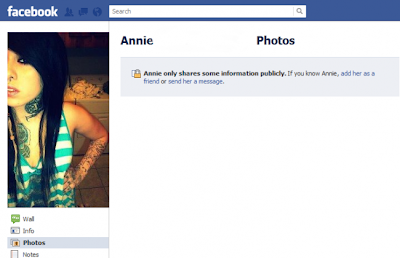
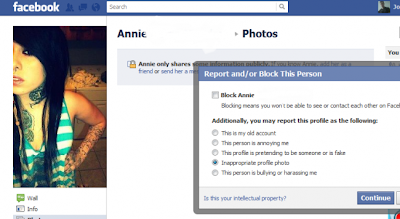
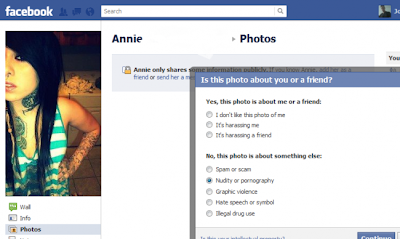
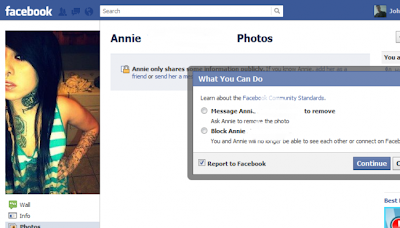
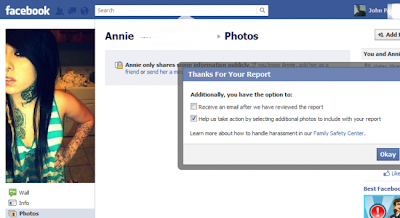
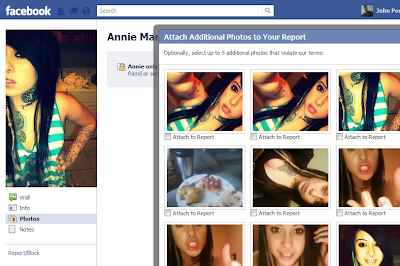




























 There are many reasons why someone would like to search Facebook without logging in or without having a login ID. If you want to search Facebook without creating an account it is easy, although there are not too many search parameters for your to search by. So if you do not want to login but search for friends and people this is what you need to do.
There are many reasons why someone would like to search Facebook without logging in or without having a login ID. If you want to search Facebook without creating an account it is easy, although there are not too many search parameters for your to search by. So if you do not want to login but search for friends and people this is what you need to do.
 Children born within the past decade have had the internet in their homes since birth. It’s pretty natural for them to want a website of their own!
If you’re not sure how to put a site together, you can learn together! Free website options mean that you can dabble to your heart’s content, and it’s an educational experience for both of you.
Children born within the past decade have had the internet in their homes since birth. It’s pretty natural for them to want a website of their own!
If you’re not sure how to put a site together, you can learn together! Free website options mean that you can dabble to your heart’s content, and it’s an educational experience for both of you.
 Link building is the SEO practice of obtaining links from external web sites to your own to improve both direct referrals ie. people clicking on the links and search engine ranking. Link building is all about increasing your site link popularity.
Link building is the SEO practice of obtaining links from external web sites to your own to improve both direct referrals ie. people clicking on the links and search engine ranking. Link building is all about increasing your site link popularity.